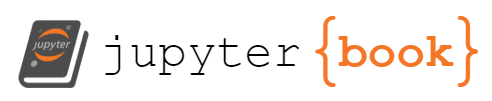Scene Syntax
Scene Syntax¶
- prompts
first prompt | second prompt Each scene can contain multiple prompts, separated by
|. Each text prompt is separately interpreted by the CLIP Perceptor to create a representation of each prompt in “semantic space” or “concept space”. The semantic representations are then combined into a single representation which will be used to steer the image generation process.
Example: A single scene with multiple prompts
Winter sunrise | icy landscape | snowy skyline
Would generate a wintry scene.
- scenes
first scene || second scene Scenes are separated by
||
Example: Multiple scenes with multiple prompts each
Winter sunrise | icy landscape || Winter day | snowy skyline || Winter sunset | chilly air || Winter night | clear sky`
would go through 4 winter scenes, with two prompts each:
Winter sunrise+icy landscapeWinter day+snowy skylineWinter sunset+chilly airWinter night+clear sky
- weights
prompt:weight Apply weights to prompts using the syntx
prompt:weightHigher
weightvalues will have more influence on the image, and negativeweightvalues will “subtract” the prompt from the image. The default weight is \(1\). Weights can also be functions of \(t\) to change over the course of an animation.
Example: Prompts with weights
blue sky:10|martian landscape|red sky:-1
would try to turn the martian sky blue.
- stop weights
prompt:targetWeight:stopWeight stop prompts once the image matches them sufficiently with
description:weight:stop.stopshould be between \(0\) and \(1\) for positive prompts, or between \(-1\) and \(0\) for negative prompts. Lowerstopvalues will have more effect on the image (remember that \(-1<-0.5<0\)). A prompt with a negativeweightwill often go haywire without a stop. Stops can also be functions of \(t\) to change over the course of an animation.
Example: Prompts with stop weights
Feathered dinosaurs|birds:1:0.87|scales:-1:-.9|text:-1:-.9
Would try to make feathered dinosaurs, lightly like birds, without scales or text, but without making ‘anti-scales’ or ‘anti-text.’
- Semantic Masking
_ Use an underscore to attach a semantic mask to a prompt, using the syntax:
prompt:promptWeight_semantic mask prompt. The prompt will only be applied to areas of the image that matchsemantic mask promptaccording to the CLIP perceiver(s).
Example: Targeted prompting with a semantic mask
Khaleesi Daenerys Targaryen | mother of dragons | dragon:3_baby
Would only apply the prompt dragon:3 to parts of the image that matched the semantic mask’s prompt baby. If the mother prompt causes any images of babies to be generated, this mask will encourage PyTTI to transform just those parts of the image into dragons.
- Semantic Image/Video prompts
[fpath] If a prompt is enclosed in brackets, PyTTI will interpret it as a filename or URL. The
fpathcan be a URL or path to an imagefile, or a path to an .mp4 video The image or video frames will be interpreted by the CLIP perceptor, which will then use the semantic representation of the provided image/video to steer the generative process just as though the perceptor had been asked to interpret the semantic content of a text prompt instead.
Example: A scene with semantic image prompts and semantic text prompts
[artist signature.png]:-1:-.95|[https://i.redd.it/ewpeykozy7e71.png]:3|fractal clouds|hole in the sky
- Direct Masking
_[fpath] As above, enclosing the mask prompt in brackets will be interpreted as a filename or URL, e.g.
prompt:weight_[fpath]. If an image or video is provided as a mask, it will be used as a direct mask rather than a symantic mask. The prompt will only be applied to the masked (white) areas of the mask image/video. Usedescription:weight_[-mask]to apply the prompt to the black areas instead.
Example: Targeted prompting with a direct video mask
sunlight:3_[mask.mp4]|midnight:3_[-mask.mp4]
Would apply sunlight in the white areas of mask.mp4, and midnight in the black areas.