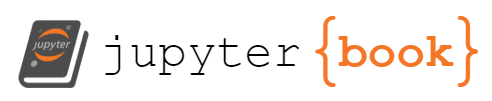Setup
Contents
Setup¶
Pytti-Tools can be run without any complex setup – completely for free! – via google colab. The instructions below are for users who would like to install pytti-tools locally. If you would like to use pytti-tools on google colab, click this button to open the colab notebook:
Requirements¶
Python 3.x
CUDA-capable GPU
OpenCV
ffmpeg
Python Image Library (PIL/pillow)
git - simplifies downloading code and keeping it up to date
gdown - simplifies downloading pretrained models
jupyter - (Optional) Notebook interface
The following instructions assume local setup. Most of it is just setting up a local ML environment that has similar tools installed as google colab.
1. Install git and python (anaconda is recommended)¶
2. Clone the pytti-notebook project and change directory into it.¶
The pytti-notebook folder will be our root directory for the rest of the setup sequence.
git clone https://github.com/pytti-tools/pytti-notebook
cd pytti-notebook
3. Create and acivate a new environment¶
conda create -n pytti-tools
conda activate pytti-tools
The environment name shows up at the beginning of the line in the terminal. After running this command, it should have changed from (base) to (pytti-tools). The installation steps that follow will now install into our new “pytti-tools” environment only.
4. Install Pytorch¶
Follow the installation steps for installing pytorch with CUDA/GPU support here: https://pytorch.org/get-started/locally/ . For windows with anaconda:
conda install pytorch torchvision torchaudio cudatoolkit=11.3 -c pytorch
5. Install tensorflow¶
conda install tensorflow-gpu
6. Install OpenCV¶
conda install -c conda-forge opencv
7. Install the Python Image Library (aka pillow/PIL)¶
conda install -c conda-forge pillow
8. … More conda installations¶
conda install -c conda-forge imageio
conda install -c conda-forge pytorch-lightning
conda install -c conda-forge kornia
conda install -c huggingface transformers
conda install scikit-learn pandas
9. Install pip dependencies¶
pip install jupyter gdown loguru einops seaborn PyGLM ftfy regex tqdm hydra-core adjustText exrex matplotlib-label-lines
10. Download pytti-core¶
git clone --recurse-submodules -j8 https://github.com/pytti-tools/pytti-core
11. Install pytti-core¶
pip install ./pytti-core/vendor/AdaBins
pip install ./pytti-core/vendor/CLIP
pip install ./pytti-core/vendor/GMA
pip install ./pytti-core/vendor/taming-transformers
pip install ./pytti-core
12. (optional) Build local configs¶
If you skip this step, PyTTI will do it for you anyway the first time you import it.
python -m pytti.warmup
Your local directory structure probably looks something like this now:
├── pytti-notebook
│ ├── config
│ └── pytti-core
If you want to “factory reset” your default.yaml, just delete the config folder and run the warmup command above to rebuild it with PyTTI’s shipped defaults.
Uninstalling and/or Updating¶
1. Uninstall PyTTI¶
pip uninstall -y ./pytti-core/vendor/AdaBins
pip uninstall -y ./pytti-core/vendor/CLIP
pip uninstall -y ./pytti-core/vendor/GMA
pip uninstall -y ./pytti-core/vendor/taming-transformers
pip uninstall -y pyttitools-core;
2. Delete PyTTI and any remaining build artifacts from installing it¶
rm -rf build
rm -rf config
rm -rf pytti-core
3. Downloaded the latest pytti-core and re-install¶
git clone --recurse-submodules -j8 https://github.com/pytti-tools/pytti-core
pip install ./pytti-core/vendor/AdaBins
pip install ./pytti-core/vendor/CLIP
pip install ./pytti-core/vendor/GMA
pip install ./pytti-core/vendor/taming-transformers
pip install ./pytti-core
python -m pytti.warmup